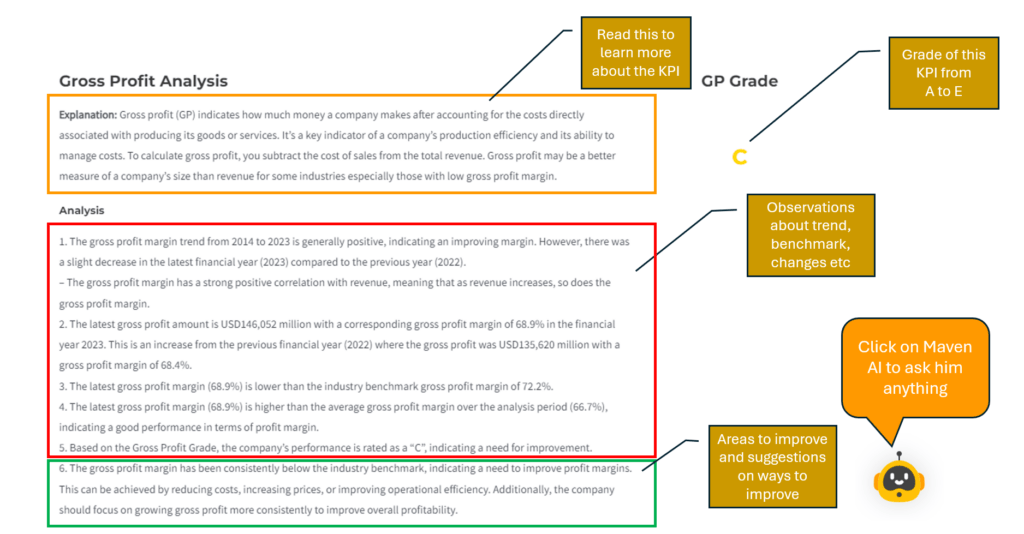Wonder how a company performs against public listed peers?
MavInsights employs AI and advanced analytics to evaluate any company’s KPIs that are crucial for valuation.
It can benchmark these KPIs against global public listed peers from as many as 12 stock exchanges globally, including New York Stock Exchange, NASDAQ, London Stock Exchange, German XETRA, Hong Kong Stock Exchange, etc.
MavInsights uses AI to informs you areas to improve and provide customized recommendations for improvements.
Step 1: Obtain FREE access to Mavenpolis website
To be able to access MavInsights, you need to become a Maven Explorer membership is FREE at the moment which allows you to perform analyze one company.
Simply go to Mavenpolis website by clicking on the this link to register.
Step 2: Load MavInsights from Mavenpolis website
Go to “Financial Insights” in the top menu and select “Annual MavInsights”.
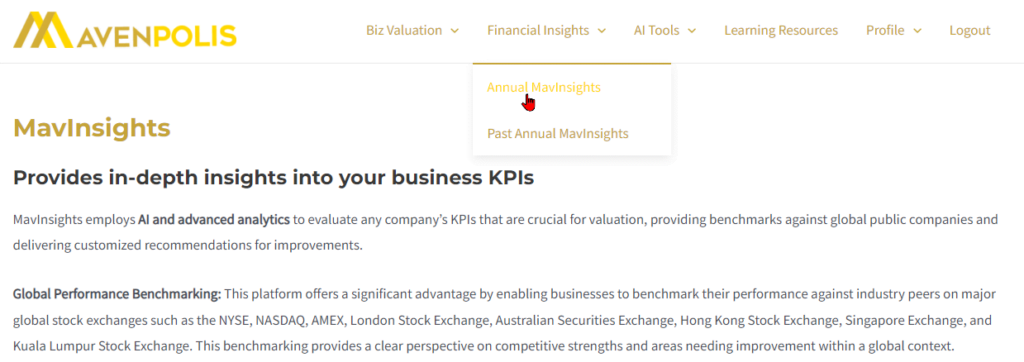
Step 3: Obtain necessary financial data
You need income statement and balance sheet of the company you want to analyze.
For example if you want to analyze a public listed company stock in the USA, you may go towebsites such as Yahoo Finance or stockanalysis.com to download data.
For illustration purpose, we will obtain data of Microsoft Inc from stockanalysis.com. In this case, we copied and pasted the historical Income Statement and Balance Sheet data into Microsoft EXCEL and save the file as comma delimited CSV. You can use this link to view Microsoft financial data: https://stockanalysis.com/stocks/msft/financials/.
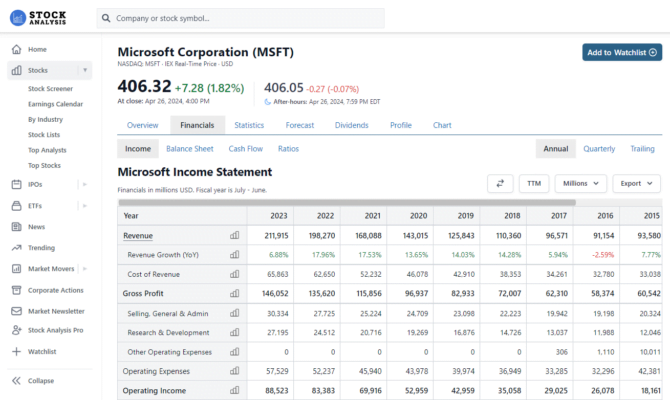
It is important that you save the EXCEL as comma delimited CSV file and not as EXCEL file. Also the A1 cell is labelled “Year” and the “Year” doesn’t have day and month in it e.g. “2023” and not “31-12-2023”. Example of the income statement CSV can be downladed by clicking on the button below.
Alternatively you may use the templates provided by MavInsights.
Step 4: Upload the Income Statement and Balance Sheet and Submit
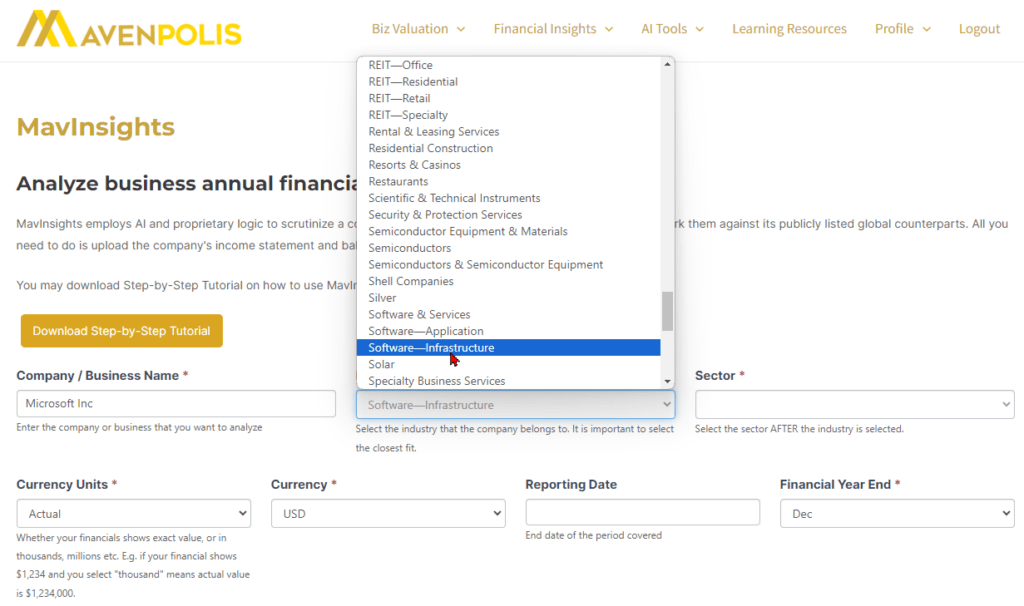
Fill up the following information about the company that you are analyzing:
- Company / business name – anything that identifies the entity.
- Industry – if you are not sure, look at competitors industry classification.
- Sector – this will be based on industry selection
- Currency Units – select “Actual” if the financial figures in the financial statements that you will be uploading are not scaled down. If the figures are scaled down, then select the correct unit scaling, e.g. thousand, million or billion. In Microsoft’s example, the current units is in “millions”.
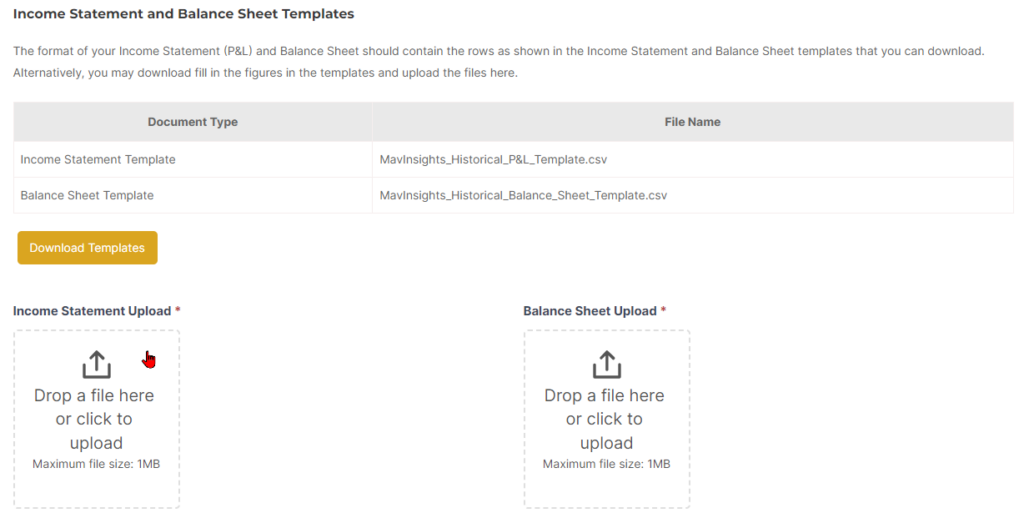
Upload the income statement and balance sheet in CSV format that you have saved earlier.
After that, simpley select the Submit button at the bottom of the form.
It could take about one minute to generate the report. Be patient!
Step 5: Understanding the Report
Refer to the diagram below to understand how to read MavInsights report.